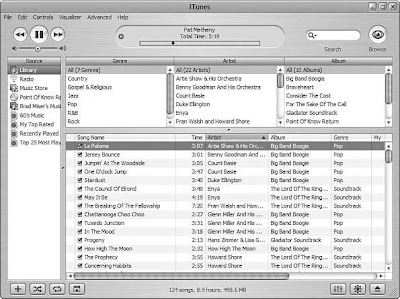 Not all that glitters is gold, nor are all tunes that are digital good. Sometimes, a song is so bad that it just isn’t worth the hard disk space it consumes.
Not all that glitters is gold, nor are all tunes that are digital good. Sometimes, a song is so bad that it just isn’t worth the hard disk space it consumes.To remove songs from your Library, ditch them with the following steps:
- Find the songs you want to delete by browsing or searching.
- Select the songs you want to trash. They will become highlighted to show you they are selected
- Press the Delete key. You will be prompted to confirm that you really want to delete the song you have selected.
- Click Yes to confirm the deletion. You will see another prompt asking if you want the selected files to be moved to your Recycle Bin (Windows) or Trash (Mac).
- Click Yes. The selected songs will be deleted from your Library, and their song files will be moved to the appropriate trash receptacle on your computer. The next time you empty that receptacle, they will be gone forever.
such as on a CD or stored in some other location. If you imported the music from your hard disk and had iTunes move the songs files to your iTunes Music folder, your only copy will reside in your iTunes Library, so make sure you have such music backed up before you delete it if you might ever want it again.
