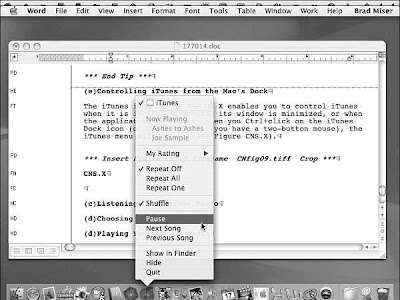iTunes determines the order in which songs play by the order in which they are shown in the Content pane, starting from the top of the pane and moving to the bottom. By default, songs are listed and therefore play in the order they appear on the CD, from track 1 to the last track on the disc. However, you can make songs on a CD play in any order you choose. You have a couple ways to do this. You can change the order in which songs are listed in the Content pane (and thus the order in which they play) by dragging the songs up or down in the pane (see Figure A). When you change the order of the songs in the pane, you change the order in which they will play.
You can also change the order of tracks by sorting the Content pane by the various attributes shown, such as Song Name, Time, Artist, and so on. You can do this by clicking the column heading of the attribute by which you want to sort the list. When you do so, the tracks will be sorted by that column (see Figure B). To change the direction of the sort (from ascending to descending or from descending to ascending), click the Sort Order triangle; the sort direction will be reversed, and the songs will be reordered accordingly. Just like when you manually move songs around, they will play in the order in which they are listed in the pane.
The column by which the pane is sorted is indicated by the column heading being highlighted in blue—this defaults to the first column, which is the track number. (When a CD is the source, the Track Number column is always the first or leftmost column in the Content pane, and it’s unlabeled.) When you select a different column, its heading becomes blue to show that it is the current sort column.
You can also tell which column is the sort column as well as the direction of the sort by the Sort Order triangle. It only appears in the sort column. When the triangle is pointing down, the sort is descending. When the triangle is pointing up, the sort is ascending.
 To tune in iTunes radio, perform the following steps:
To tune in iTunes radio, perform the following steps: