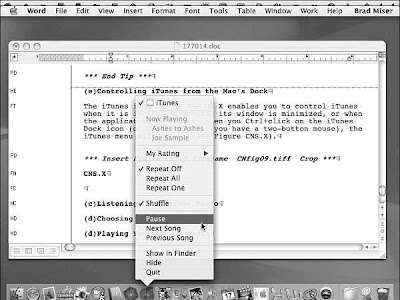If you use a slow Internet connection, such as a dial-up account, traffic on the Internet can cause the stream of music to slow or even stop, resulting in pauses in the music, even if you choose a lower bit-rate channel, such as 32Kbps. If this is a problem for you, perform the following steps:
- Choose Edit, Preferences (Windows) or iTunes, Preferences (Mac). The Preferences dialog box will appear.
- Click the Advanced tab (Windows) or the Advanced icon (Mac). The Advanced pane will appear (see Figure).
- On the Streaming Buffer Size dropdown list, choose Large. This increases the amount of buffer space used to store a stream before it actually starts to play.
- Click OK. The dialog box will close.