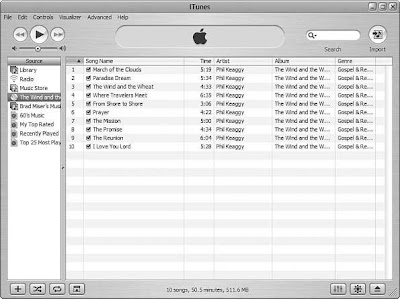
Use these steps to add a CD to your Library:
- Configure the encoder you want to use for the import session.
- Insert the CD you want to add to your Library. iTunes will attempt to identify it. When it does, the CD will appear in the Source List and will be selected. Notice that the Action button in the upper-right corner of the screen is now the Import button.
- If there are songs that you don’t want to add to the Library, uncheck their Selected check box. Only songs with their check boxes checked will be imported. Unless you really hate a song or disk space is at a premium for you, it is generally better to import all the songs. You can use the Selected check box in another source, such as in your Library, to cause those songs to be skipped when you play that source.
- Click the Import button. It will become highlighted, and the import process will start . If you left the Play songs while importing preference active, the music will begin to play as it is imported.
5. Eject the CD.

No comments:
Post a Comment