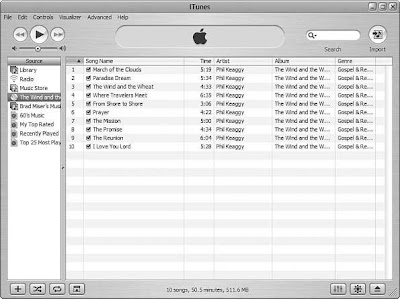Another potential source of music for your Library is the Internet. There are millions of audio files there, and you can download these files and add them to your Library.
Or, you might have lots of MP3 files on your omputer already. You can add all these to your Tunes Library so that you can use that music rom within iTunes as well.
You can add music that is stored on your hard drive to your iTunes Library by following these steps:
- Locate the files you want to add to your ibrary. For example, find the MP3 files n your hard drive or go to a Web site hat has audio files, such as MP3 files, and download them to your computer.
- In iTunes on a Windows computer, choose File, Add File to Library to ad ndividual music files or File, Add older to Library to add a folder full of usic files. On a Mac, choose File, Add o Library. If you used the Add Folder to ibrary command, you’ll see the Browse or Folder dialog box. If you used the Add ile to Library command, you’ll see the dd to Library dialog box.
- Use the dialog box to move to and select he folder containing the files you want to add or to select the files you want to add to the Library.
- Click Open, OK or Choose (the name of the button you see depends on the command you use). The files you selected will be imported into your Library. If you selected a folder, all the songs it contains will be added to your Library. You can also add song files to your iTunes Library by dragging them from the desktop onto the Content pane. This does the same thing as using one of the Add to Library commands.