Remember earlier when I said that you use the same listening techniques to listen to music in your Library as you do when listening to a CD? Now it’s time to prove my words.
When you listen to music in your Library, you start by choosing the scope of the music you want to hear. You do this by browsing or searching for music (if you don’t know how to do this, here’s a hint: Read the previous two sections).
After you have the group of songs to which you want to listen showing in the Content pane, use the listening tools you learned about in the previous chapter to listen to your music. For example, you can click Play to play the songs, use the Repeat button to repeat them, sort the Content pane by one of the column headings to change the order in which the songs play, and so on.
Sunday, February 28, 2010
Sunday, January 31, 2010
 You can use iTunes Search tool to search for specific songs. You can search for songs
You can use iTunes Search tool to search for specific songs. You can search for songsby any of the following criteria:
■ All (searches all possible data)
■ Artists
■ Albums
■ Composers
■ Songs
To search for music in your Library, perform the following steps:
1. Select the source you want to search (in this case, click the Library source). As you might surmise, you can search any source in the Source List, such as a CD, playlist, and so on, by selecting it and then performing a search.
2. Click the magnifying glass icon in the Search tool. You will see a menu containing the list of data by which you can search.
3. Select the data for which you want to search in the menu. When you release the mouse button, the data you selected will appear in gray inside the search box and in regular text underneath it so you can see which data you are searching for. For example, choose Artists to search by the Artist field.
4. Type the data for which you want to search in the field. As you type, iTunes searches the selected source and presents the songs that meet your criterion in the Content pane. It does this on the fly so that the search narrows with each keystroke. As you type more text or numbers, the search becomes more specific.
5. Keep typing until the search becomes as narrow as you need it to be to find the songs in which you are interested.
After you have found songs, you can play them, use them in playlists, and so on. To clear your search, click the Clear Search button that appears in the Search tool after you have typed in it. The songs shown in the Content pane will again be determined by your selections in the Browser.
Browsing in the iPod Library
 You’ve already seen the Browser a couple of times. Now it is time to put it to work:
You’ve already seen the Browser a couple of times. Now it is time to put it to work:1. Select the Library on the Source List.
2. If the Browser isn’t showing, click the Action button, which is now labeled Browse (it looks like an eye). The Browser will appear. The Browser has three columns: Genre, Artist, and Album. The columns start on the left with the most general category, Genre, and end on the right with the most specific category, which is Album. If you don’t see the Genre column in the Browser, open the General pane of the iTunes Preferences dialog box and check the Show Genre when Browsing check box.
The contents of the “path” selected in the Browser are shown in the Content pane that now occupies the bottom part of the right side of the window. At the top of each column is the All option, which shows all the contents of that category.
For example, when All is selected in the Genre column, you will see the contents of all the genres for which you have music in the Library. At the bottom of the screen, you will see Source Information for the selected source.
3. To start browsing your Library, select the genre in which you are interested by clicking it. When you do so, the categories in the other two columns are scoped down to include only the artists and albums that are part of that genreSimilarly, the Content pane now includes only jazz music.
4. To further limit the browse, click an artist in which you are interested in the Artist column. The Album column will be scoped down to show only those albums for the artist selected in the Artist column. Also, the Content pane will show the songs on the albums listed in the Album column.
5. To get down to the most narrow browse possible, select the album in which you
are interested in the Album column. The Content pane will now show the songs on the selected album.
6. When you have selected the genre, artist, and album categories in which you are
interested, you can scroll in the Content pane to see all the songs included in the group of songs you are browsing.
To make the browse results less narrow again, choose All in one of the Browser’s columns. For example, to browse all your music again, click All in the Genre column.
Hopefully, you can see that you can use the
Browser to quickly scan your Library to locate music that you want to hear or work with. As you use the Browser more, you will come to rely on it to get you to a group of songs quickly and easily.
Importing Audio Files into Your Library
Another potential source of music for your Library is the Internet. There are millions of audio files there, and you can download these files and add them to your Library.
Or, you might have lots of MP3 files on your omputer already. You can add all these to your Tunes Library so that you can use that music rom within iTunes as well.
You can add music that is stored on your hard drive to your iTunes Library by following these steps:
- Locate the files you want to add to your ibrary. For example, find the MP3 files n your hard drive or go to a Web site hat has audio files, such as MP3 files, and download them to your computer.
- In iTunes on a Windows computer, choose File, Add File to Library to ad ndividual music files or File, Add older to Library to add a folder full of usic files. On a Mac, choose File, Add o Library. If you used the Add Folder to ibrary command, you’ll see the Browse or Folder dialog box. If you used the Add ile to Library command, you’ll see the dd to Library dialog box.
- Use the dialog box to move to and select he folder containing the files you want to add or to select the files you want to add to the Library.
- Click Open, OK or Choose (the name of the button you see depends on the command you use). The files you selected will be imported into your Library. If you selected a folder, all the songs it contains will be added to your Library. You can also add song files to your iTunes Library by dragging them from the desktop onto the Content pane. This does the same thing as using one of the Add to Library commands.
Thursday, December 31, 2009
Building Your iTunes Music Library in a Hurry
 The import process moves along pretty quickly, but you can make it even faster by following these steps:
The import process moves along pretty quickly, but you can make it even faster by following these steps:- Gather a pile of your CDs in a location close to your computer.
- Set the import preferences (encoder and quality) for the import session.
- Open the General pane of the iTunes Preferences dialog box.
- Choose Import Songs and Eject on the On CD Insert menu. This causes iTunes to immediately begin the import process when you insert a CD. When the import process is complete, the CD will be ejected automatically.
- Click OK to close the dialog box.
- Insert the first CD you want to import. iTunes will start importing it automatically.When the process is complete, the CD will be ejected automatically.
- Insert the next CD you want to import. Again, iTunes will import the music and eject the disc when it is done.
- Repeat step 7 until all the CDs have been imported. You’ll be amazed at how quickly you can build a Library, even if you have a large number of CDs. When you are done batch importing your CDs, you might want to reset the On CD insert menu to Show Songs to prevent unintentionally importing a CD.
Adding Audio CDs to Your Library
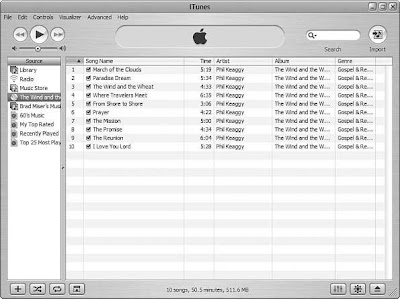
Use these steps to add a CD to your Library:
- Configure the encoder you want to use for the import session.
- Insert the CD you want to add to your Library. iTunes will attempt to identify it. When it does, the CD will appear in the Source List and will be selected. Notice that the Action button in the upper-right corner of the screen is now the Import button.
- If there are songs that you don’t want to add to the Library, uncheck their Selected check box. Only songs with their check boxes checked will be imported. Unless you really hate a song or disk space is at a premium for you, it is generally better to import all the songs. You can use the Selected check box in another source, such as in your Library, to cause those songs to be skipped when you play that source.
- Click the Import button. It will become highlighted, and the import process will start . If you left the Play songs while importing preference active, the music will begin to play as it is imported.
5. Eject the CD.
Configuring iTunes to Import Music
 When you add music to your Library, you start by choosing the import options (mainly format and quality levels) that you want to use. Here are the steps to follow:
When you add music to your Library, you start by choosing the import options (mainly format and quality levels) that you want to use. Here are the steps to follow:- Open the Importing pane of the iTunes Preferences dialog box
- Select the format in which you want to add music to your Library on the Import Using menu. For example, to use the AAC format, choose AAC Encoder. To use the MP3 format, choose MP3 Encoder. The other encoder options are WAV and AIFF. For music, you should use AAC or MP3.
- Choose the quality level of the encoder you want to use on the Setting menu. The options you see in this list depend on the format you selected in step 1. If you chose AAC Encoder, you have two quality options: High Quality and Custom. If you chose MP3 Encoder, you have four options: Good Quality, High Quality, Higher Quality, and Custom. The Custom option enables you to configure specific settings that the encoder will use. Because you don’t typically need to do this, we won’t explore doing so in this chapter. If you want to check it out, choose Custom on the Setting menu and explore the options you see. In the Details box, you will see a summary of the settings you have selected. For example, you will see the data rate of the encoder, such as 128Kbps, and the processor for which the encoder has been optimized. (Do you need to worry about these details? Not really.) If you use the AAC encoder, the High Quality setting will likely be all you ever need. If you use the MP3 encoder, try the High Quality setting. If music at this quality sounds good to you, try the Good Quality setting to see whether you can detect any difference. If not, use that setting. If the High Quality setting doesn’t sound good enough, increase the quality to the Higher Quality setting.
- If you want music you add to your Library to play while it is being added, check the Play songs while importing check box. This is a personal preference, and it doesn’t impact the encoding process significantly.
- If you want the files that iTunes creates when you import music to include the track number in their filenames, check the Create filenames with track number check box. Because this helps you more easily find files for specific songs, I recommend that you keep this preference active.
- The Use error correction when reading Audio CDs check box causes iTunes to more closely control the encoding process. You should use this option only if you notice problems with the music you add to your Library, such as cracking or popping sounds. If that happens, check this check box and try the import process again.
- Click OK to close the dialog box.
Subscribe to:
Posts (Atom)
